The easiest way to start Terminal is to use the applications menu of your desktop; for Xfce, point your mouse cursor to the desktop, press the right mouse button and choose System->Terminal.
You can also start Terminal from a command line or from the Application
launcher. Just hit Alt-F2, type
Terminal and click the button
Run.
When you start Terminal for the first time, the application opens a terminal window with default settings.
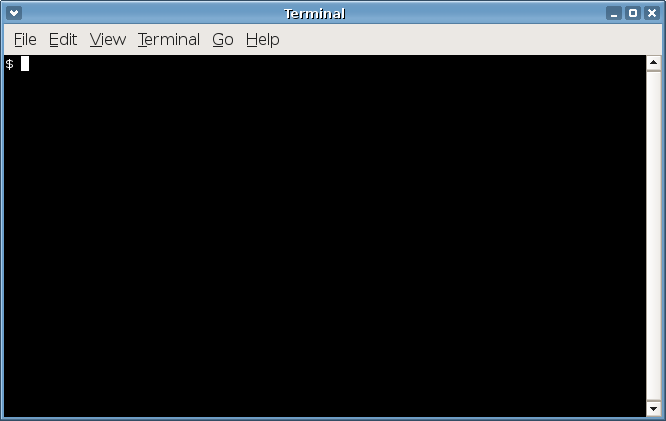
The terminal window displays a command prompt where you can type UNIX
commands. The command prompt may vary depending on the configuration of
your shell. The cursor is positioned at the command prompt. When you type a
UNIX command and press Return, the computer
executes the command. By default, Terminal will use the login shell of the user
who starts the application (/bin/bash in case of a
default Linux installation).
Terminal sets the following environment variables for the command running inside the terminal window:
TERMSet to
xtermorxterm-color, you can configured the value from the preferences dialog.COLORTERMSet to
Terminalby default.DISPLAYSet to the X11 display of the terminal by default.
WINDOWIDSet to the X11 window identifier of the terminal by default.
Terminal provides a tab feature that enables you to open several terminals within a single window. Each terminal is opened in a separate tab. Click on the appropriate tab to display the terminal in the window. Each tabbed terminal in a window is separate subprocess, so you can use each terminal for a different task.
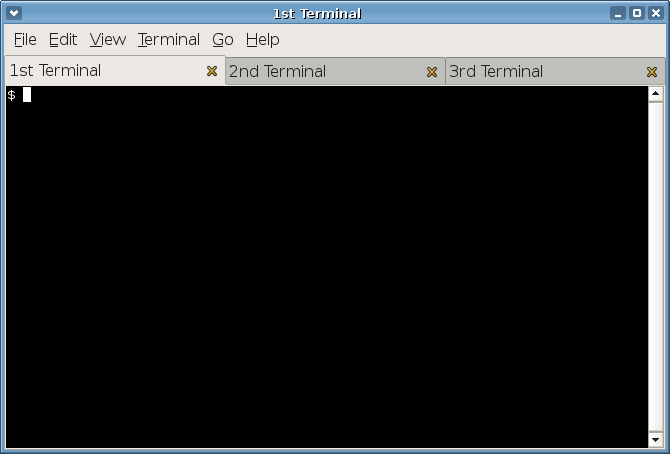
See the section called “Usage” for information about how to open a new tabbed terminal.
You can close a terminal tab by clicking on the close button in the terminal tab header or by choosing File->Close Tab from the menubar.