As of version 0.2.4, Terminal supports opening hyperlinks and composing emails using an external web browser and mail reader. This section describes how to configure which Web Browser and Mail Reader you want to use (see the section called “To work with the contents of terminal windows” for details how access hyperlinks and compose emails).
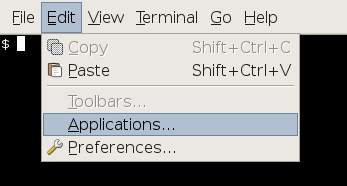
To configure your preferred applications for Terminal, choose Edit->Applications... from the main menu bar. This will bring up the the Preferred Applications dialog.
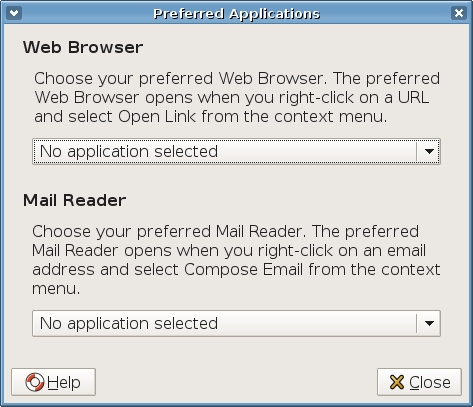
This dialog allows you to choose your preferred Web Browser, which will be used to open hyperlinks, and your preferred Mail Reader, which will be used to compose emails. Click on the buttons to change the appropriate setting. This will bring up a drop down menu.
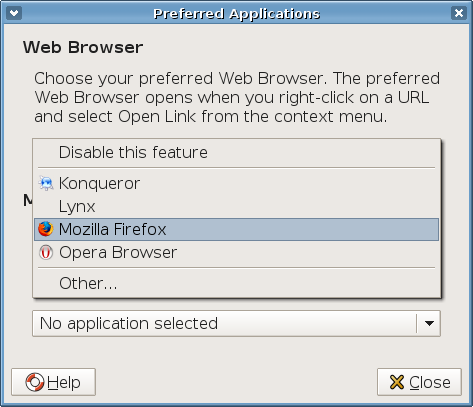
If you choose Disable this feature from the Web Browser menu, opening hyperlinks from Terminal will be disabled. If you choose Disable this feature from the Mail Reader menu, composing emails from Terminal will be disabled.
Next in the menu is a list of default applications - automatically detected on your system
- you can choose from. Choose Other... in case your preferred
application does not show up in the list of default applications or if you want to use
specific flags to launch an application. (Use %u to represent the
URL when executed, e.g. browser --newtab %u.) This will bring up a
dialog that lets you enter a custom application.
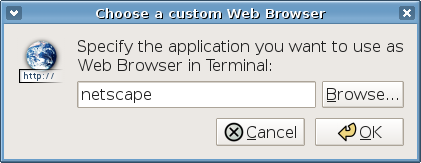
You can either enter the name or the full path of the application's binary, depending on whether the application is installed in the systems search path, or you can press the button labeled Browse... to select the application's binary in a graphical way.